Interactive Demonstration
Experience the entire SurePrep tax process from start to finish.
SPbinder’s digital Calculator Tape replaces your desktop 10-key and cumbersome bulk orders of tape rolls. Calculator Tape can be viewed and managed in the centralized Calculator Tape Panel and can be placed directly on workpapers.
Select Calculator from the Annotations menu to launch the SPbinder Calculator.
The Calculator consists of three main areas. On the left is the Digital 10-Key, on the right is the Calculator Tape, and across the top is the Calculator Toolbar with various options.
There are two ways to input data to the Calculator: OCR or manual entry.
Optical Character Recognition (OCR)
The most convenient way to input data to the Calculator is SPbinder’s click-and-drag OCR feature. Select OCR from the Calculator Toolbar and drag the mouse pointer over the amounts you wish to capture.
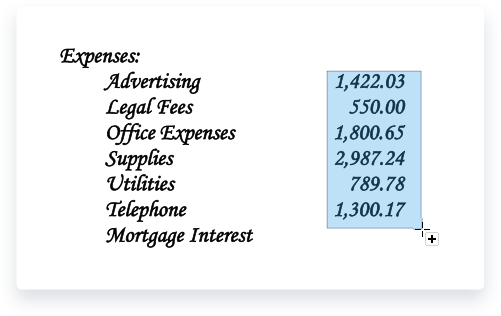
If the OCR software captures a perfect read, the information will populate into the Calculator Tape section of the Calculator. If the OCR software is uncertain of the amounts, a verification window will first appear and prompt the user to confirm the accurate amounts.
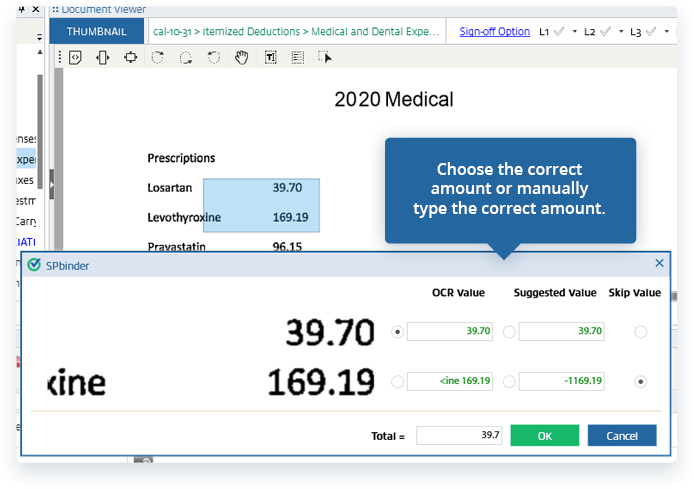
Manual entry
Data can always be entered manually. All data entered via OCR can also be manually edited.

Once you are satisfied with your calculation, click Create Tape to create the Calculator Tape. Two things will happen:
Once the Tape has been created, it can be pasted directly on the workpaper with the Copy Tape to Image or the Copy Tape to Clipboard features.
To paste Calculator Tape onto a workpaper, select Copy Tape to Image in the Calculator Toolbar. This will create a Sticky Note with the Calculator Tape contents in the upper right-hand corner of the active workpaper.
Like all Sticky Notes, these are automatically flagged for reviewer attention and will print with the final PDF.
To copy the Calculator Tape to your clipboard, select Copy Tape to Clipboard in the Calculator Toolbar. The Calculator Tape is now available to paste outside SPbinder.
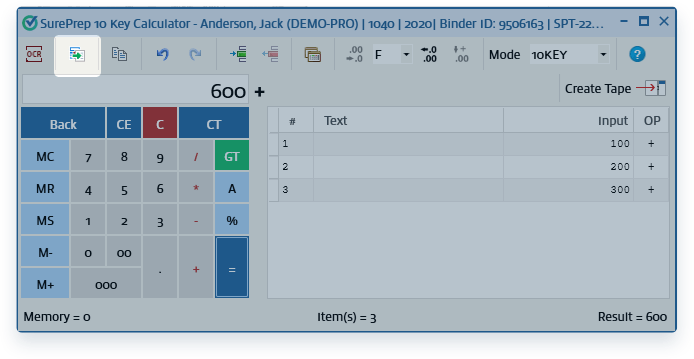
The Copy Tape to Clipboard feature is also an alternative way to add Calculator Tape to a Sticky Note. Simply paste the contents into any existing Sticky Note.
The Calculator Tape Panel is a centralized work area where all Tapes in the binder can be accessed. It automatically opens when a user clicks Create Tape, but can be manually opened by toggling between the Annotations Toolbar and the Calculator Tape Panel.
Users can browse all Tapes present in the binder with the bottom navigation menu in the Panel.
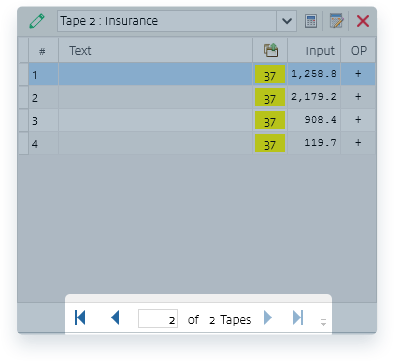
Users can edit any Tape in the binder by clicking the Edit Tape button in the Calculator Tape Panel. This will launch the Tape in the Calculator. After a user has made edits, clicking Update Tape will update the Tape both in the Calculator Tape Panel and in any Sticky Note where it appears.
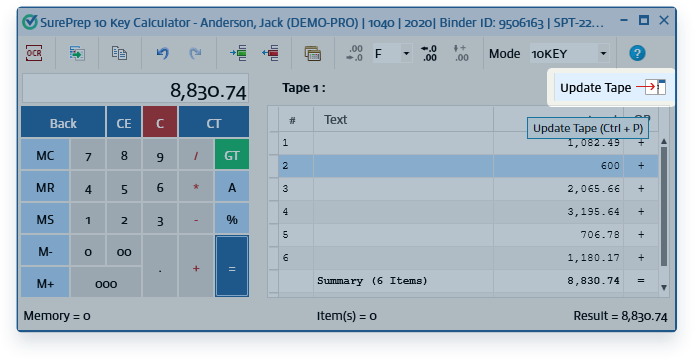
When a user clicks Create Tape, SPbinder automatically creates Cross-References between Calculator Tape amounts and their corresponding amounts on the source document—provided those amounts were captured by OCR.
If the amounts were entered manually, users can manually insert Cross-References by clicking + next to a Tape amount and then clicking next to the corresponding amount on the workpaper.
Cross-References will appear as the workpaper page number in the Calculator Tape Panel. They will appear as the Tape number (e.g. T1) on the workpaper. These numbers are dynamic and update automatically if page or Tape numbers change.
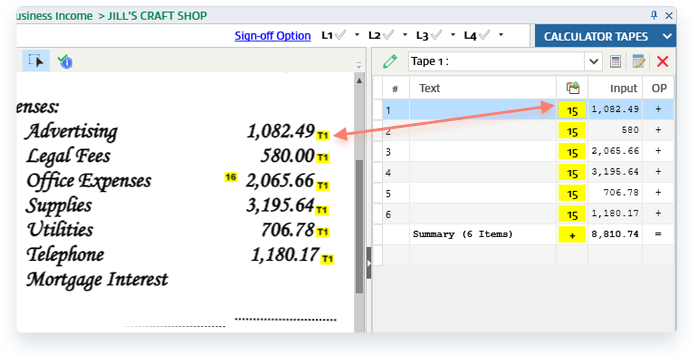
Cross-References are clickable links that tie two items together. Clicking a Cross-Reference in the Calculator Tape Panel will highlight the corresponding amount on the workpaper, and vice versa. Read more about Cross-References→
The Grand Total in any Calculator Tape can be pasted on the corresponding workpaper in the form of a dynamic, cross-referenced stamp.
Click the + next to Grand Total inside the Calculator Tape, then click anywhere on the workpaper to place the Grand Total amount.
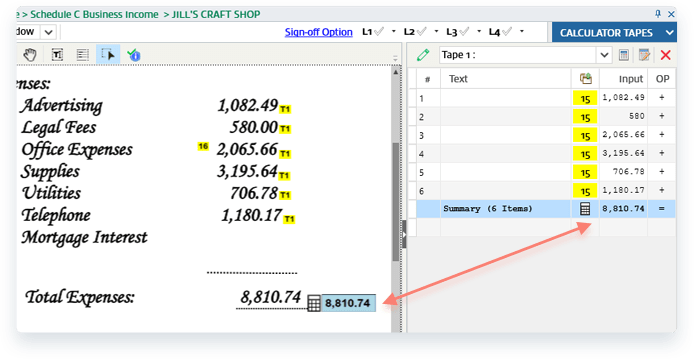
The Grand Total Stamp is dynamic and will automatically update if the Grand Total changes. It is also a Cross-Reference, which means that clicking the Grand Total Stamp will launch the corresponding Tape in the Calculator Tape Panel.
If a user needs to enter the Grand Total in a Form, they can “pull” the data by simply clicking the Grand Total Stamp. Grand Total Stamps are also useful in cases when pasting the entire Calculator Tape might be redundant or unnecessary.
When you print your finalized workpapers to PDF, SPbinder automatically adds useful bookmarks. The Bookmarks panel can be found in the left-hand panel of Adobe Acrobat. When users create Calculator Tapes, SPbinder automatically creates a Calculator Tapes section in the Bookmarks tree and displays all Tapes in this section.
